How to use conversations (guides)
Conversations let you communicate directly inside Keyguides Connect — whether it’s with a partner, or with a guest who booked you directly. All your messages stay linked to each booking, so you always have the full context in one place.
✨ Key Takeaways
💬 Conversations make it easy to message partners or reply to guests directly inside the platform.
🤝 Partners and guides can start a conversation from the booking details once a booking is confirmed.
👥 Guest conversations are created automatically when a guest books directly — the chat will appear in your Conversations menu.
🔔 You’ll see a notification badge next to “Conversations” in your menu when you have a new message.
💬 You can also open the floating chat bubble in the bottom-right corner of your screen to view or reply quickly.
💡 What are Conversations?
Conversations are built to simplify communication and reduce email clutter.
Every time you receive or confirm a booking, a dedicated chat space is created for that booking — so all communication stays organized, relevant, and easy to find.
💬 Who You Can Message
Type of booking | Who can start the conversation | Who can reply | Notes |
Partner booking (via Job Board) | The guide or the partner can start the conversation | Both | The conversation is linked to a specific booking. Perfect for confirming logistics or sharing updates. |
Direct booking (from a guest) | The guest automatically starts the conversation when the booking is made | The guide can reply | A chat is created automatically. You’ll find it in your Conversations menu or via the floating chat bubble. |
📱 How to Start a Conversation (with a Partner)
1. Go to your booking
From your Dashboard, open the booking you received from a partner (via Job Board) on Booking & Availability.
Click the View Details to open the booking page.
2. Click “Contact Partner” 💬
You’ll see a Contact Partner button on the bottom right-hand side (or bottom on mobile).
Click to open and start your message thread with the partner connected to this booking.
3. Send your message
Type your message and press Send.
You’ll see the full conversation appear instantly in your Conversations panel.
The Partner will be notified that someone wants to start a conversation with them.
📬 Conversations with guests
A conversation is automatically created for that booking.
You can access it anytime from your Conversations menu or the floating chat bubble 💬 in the lower right corner.
You’ll receive a notification when there’s a new message from the guest or you can always see it as a number next to conversations in your menu.
You can reply directly from inside the conversation window.
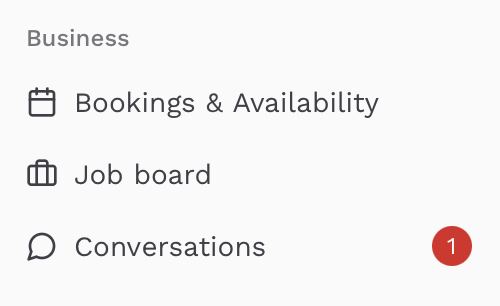
📢 Pro tip
Keep all booking-related communication inside Conversations — it keeps your inbox clear and your information centralized.
You can check your full conversation history anytime from the Conversations section in the main menu.
Notifications disappear automatically when you’ve opened the latest message.
You can always see who is included in your conversation in the top corner of your conversation. Hover over a circled letter to see their name. All team members of a partner is automatically added to a chat.
🧭 Anything missing?
Please let ut know if you find anything you are missing or would like to add. We really want to hear your opinions! email us!
🎥 Watch the short tutorial video
We created a short soundless video to show you the buttons to press to start a conversation with a partner.