💬 How to Use Conversations (Partners)
Short Introduction
Conversations let you communicate directly with guides inside Keyguides Connect.
Each conversation is linked to a specific booking, so you can discuss details, share updates, or confirm logistics — all in one organized place.
✨ Key Takeaways
💬 Conversations make it easy to message guides directly from your confirmed bookings.
🤝 You can start or reply to a conversation with any guide you’ve booked through the Job Board.
👥 All team members in your partner account are automatically included in the same conversation thread.
🔔 You’ll see a notification badge next to “Conversations” in your menu whenever there’s a new message.
💬 You can also open or reply from the floating chat bubble in the bottom-right corner of your screen.
💡 What are Conversations?
Conversations are designed to make communication with guides quick, transparent, and organized.
Each booking you confirm automatically creates a dedicated conversation between you and the guide — no need for separate emails or message threads.
📱 How to Start or Open a Conversation
1. From a Confirmed Guide on a Service
Go to Your Services in the menu.
Open any service with a confirmed guide in Upcoming tab with view button.
Go to the Accepted tab.
Under the guides profile you'll find "Contact Guide” 💬.
Type your message and press Send.
Your conversation will appear instantly in your Conversations panel, and the guide will be notified immediately.
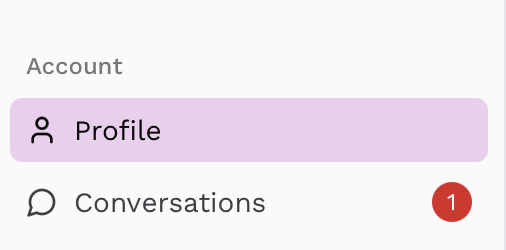
2. Using the Floating Chat Bubble
You can also open or continue any existing conversation by clicking the chat bubble 💬 in the bottom-right corner of your screen.
It gives you quick access to all your active guide conversations without leaving the page you’re on.
📢 Pro Tips
Keep all guide communication inside Conversations — it ensures all your messages stay linked to each booking.
You can view past conversations anytime from the Conversations section in your top menu.